I was recently contacted by a representative from ITEAD Studios and asked if I would be interested in taking a look at their new smart home switches. It looked like a fun product, so I happily agreed. My samples arrived a few days ago, and I’ve had a little time to play with them, so I’ll share my thoughts. As a disclaimer, I received these products free of charge, and I’m about to write mostly positive things about them, but I do not represent ITEAD Studios or know much more than what I’ve learned in a few hours of playing with them.
What Are Smart Home Switches?
ITEAD Studios Smart Home Switches are inexpensive WiFi-connected devices used to control either light bulbs or other electrical connections. Lights and other appliances can be switched on and off remotely via a mobile application, which is available for both Android and iPhone. An optional 4-button, 433Mhz keychain remote can also be used to control devices when in close proximity.
I received three different products. First, is the Sonoff, which can be used control any AC electrical appliance by putting the switch between the appliance and its electrical source. Second, is the Slampher, which connects to a light socket and allows remote control of a light bulb. Finally, a four-button keychain remote was included that can be paired with Sonoff and Slampher devices.

The Mobile Application
Before you can do much with these devices, you’ll need the mobile application, which is called e-Welink and can be found on Google Play for Android or in the iTunes App Store for the iPhone. Once you’ve downloaded the app, the first step is to create an account. The login ID is your telephone number, and it will send you a text message with a verification code to complete the account creation process, so be prepared to provide accurate information. I would’ve preferred an e-mail address, especially because I was using an Android tablet at the time, but I used my Google Voice number, and that worked just fine.
Once your account is created, you can start registering devices. To do so, you put the device into pairing mode by holding down on the button until the LED starts flashing rapidly. Next, you hit the big “+” symbol from the “My device” screen, which causes the application to begin searching for nearby devices. Finding a nearby device works great and is very quick, taking no more than a few seconds at the most. Once the device is found, it will show you a list of available WiFi access points in a dropdown list. Select your drop wireless access point from among them (assuming there are many), then enter the password. If all goes well, you will then be prompted to give the device a name. By default, it will say “My device”, though you have the option to change it. When you’re happy with the name, hit “next” to complete the device registration process.
Click on the images to enlarge and cycle through the process. I created an access point called “AUTOMATION” solely for the purpose of showing the flow, so you will see the password in the clear by design.
I ran into some problems while registering my devices, seeing a few timeouts. In fact, even after at least 20 attempts, I never successfully completed the registration process with my phone (Samsung Galaxy Note 4). I had good luck with my trusty $35 tablet, however, so it’s anyone’s guess as to why.
Once the devices are registered, they can be switched on/off by clicking on the device, which brings you to a secondary screen, then clicking on the icon that looks like a power button. It would be nice if this could be done without the need for a secondary screen, but it’s still pretty quick. The device’s current state is always reflected on the screen (red=off, green=on, ?=offline), and it refreshes very quickly, even when the device is turned off manually or via the keychain remote.
The application has some cool features beyond just turning things on and off. For example, devices can be put into groups, which would be great if someone had many of them and wanted to categorize them by physical location. Groups can be expanded or contracted to show or hide the devices within them, making it easy to work with a large number of devices. Also, timers, single instance or repeating, can be created to turn devices on or off at particular times. Finally, devices can be shared with other users, allowing someone else to also remotely control an appliance or light. I didn’t test this feature, but there is little doubt in my mind that it is working as designed.
The Sonoff
The Sonoff is a small box with terminals for AC electrical connections on either end, an input and an output. The user is responsible for connecting the appropriate cables to these via screw terminal blocks. In my case, I took a small two-prong extension cord, cut it in half, and connected the cables to the appropriate sides. Caps are provided (hopefully with screws in the final release) to hold the cables neatly and safely in place. You may notice the small teeth on both the cap and the Sonoff itself that assist in this endeavor.
There is a single button on the unit that can be used to toggle the switch manually or to put the Sonoff into pairing mode, as described in the application section above. This button does not extend beyond the surface of the device, however, and must be pressed using an implement, such as a small screwdriver. This leads me to believe it’s not meant to be used to toggle the switch manually except in rare cases. One issue I had with this button was that it would slide to one side while depressed and become stuck under the case. I then had to use a small screwdriver to move it back to the center.
There is also an LED on the unit that gives some indication of what the device is doing. When it is first turned on, the LED flashes, presumably while it’s getting set up, connecting to the network, etc. Once it’s up and running, it displays a solid green light. During the pairing process, the LED will flash very quickly in green. I’ve also seen the LED with light up in red a few times, though I’m not sure what caused it. I know that when it is receiving a signal from the keychain remote, it will flash red, but beyond that, I would assume it’s to display any condition that is out of the ordinary.

Once registered to my account, the Sonoff performed beautifully through the application. I used it to switch a lamp because it was handy and also tested it with a humidifier, just to mix it up a bit. I tested via my own WiFi network as well as over the cellular network, and the response time was pretty amazing. I saw no delays, either in switching or in seeing the application’s interface updated to reflect the change in status.
The Slampher
The Slampher (kind of fun to say) behaves exactly like the Sonoff, except it’s specifically designed to work from a light socket and control a bulb. Because it’s entirely self-contained, with no additional caps or connectors, it has a much more solid feel than the Sonoff. Its button can be pressed with a finger, as it extends slightly beyond the case, which is a much more pleasant design. The LED is hidden behind a small group of holes that looks somewhat like a speaker output and makes it a little tough to see from the wrong angle, but not impossible.

The Keychain Remote
The keychain remote has four buttons than can be paired with Sonoff and Slampher devices to toggle them while in close proximity. It’s a great size and has a little slider to cover the buttons, thus reducing the risk of accidental button clicks from one’s pocket. Pairing the remote with Sonoff and Slampher devices is really simple. Simply press the device’s button twice quickly, then press the button on the remote that you want to associate with it.
When using the remote, a quick button tap won’t quite get the job done. Instead, you must press the button and hold it for about half a second (at a minimum), then release it. You can hold it as long as you’d like, and the device will turn on/off only when the button is released. Essentially, it’s a garage door opener, so you can expect the same type of operation and range.

What I Liked
I really like the idea of being able to turn certain appliances on/off remotely, as well as being able to see the current status of a switch should someone else turn it off. The thing that has impressed me the most up to this point is the speed and responsiveness of the mobile application. When I turn off a light with the keychain remote, for example, the change in status is almost immediately reflected in the mobile application, even when I’m connected via a cellular network. This is pretty remarkable, considering it involves communication from my switch up to ITEAD Studios’ server, followed by further communication back to the application running on my phone. And it seems to happen seamlessly every time.
Although there were no instructions included in my shipment, I was able to get almost everything working in almost no time at all, which is a credit to the product’s intuitiveness. The only area where I struggled was pairing devices with the keychain remote, though my perseverance led me to figure it out about five minutes before I received an email with the instructions.
What I Didn’t Like
My biggest complaint is with the Sonoff. While I like the idea of being able to make my own connections to the unit if I choose to, the screw terminals make me a little nervous. I’ve experienced wires becoming easily dislodged from these if not properly connected, which, at these voltages, could be very dangerous. Of course, there are caps provided on either end with small teeth designed to hold the wires in place, but I can see those being set aside by tinkerers. My preference, and a more consumer-friendly option, would be to have firmly-connected male/female plugs already installed on either end. This might take some work on ITEAD Studios’ part to keep it inexpensive and internationally friendly (supporting different socket types), but it would also expand the demographic beyond those people willing to strip wire and make their own plugs.
If I had to find something I don’t like about the Slampher, it would be the size. The product has worked great so far, and I’m actually really enjoying the keychain remote in conjunction with the Slampher to control a lamp on the other side of the room. However, the bulb now sticks out several inches beyond the lamp shade. In my scenario, it doesn’t make much difference at all, but it may limit its usefulness in situations where there is limited space or where it could become unsightly.
Final Thoughts
I’m really pretty impressed with these devices. The application and electronics feel like there are still a few kinks to work out, but overall the technology is pretty solid. I’ve looked at similar WiFi switches, such as the WeMo, before, but it’s not something that I’ve been willing to spend much money at at this point. I’m not sure what the final selling price on these switches will be, but based on the Indiegogo funding campaign, I have to assume they will be very affordable. If I could get a few of these in the $5-$10 range and be able to control electronics from anywhere, I’d definitely consider it. Frankly, the keychain remote won me over as much as anything. Turning a fan on or off in the middle of the night without having to turn on a light or get out of bed is huge.
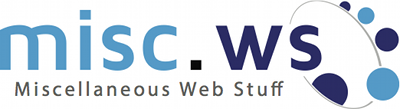
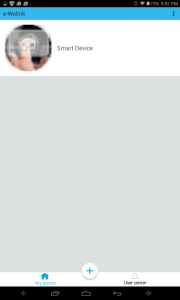
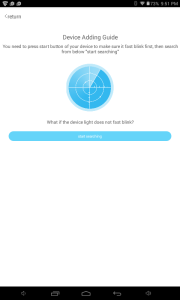
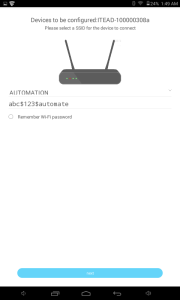
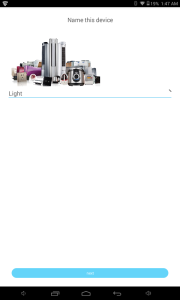
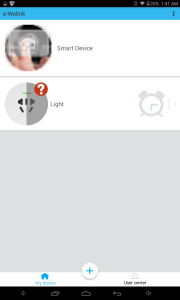
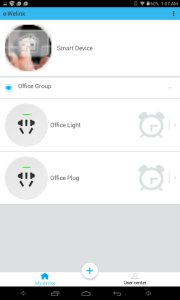
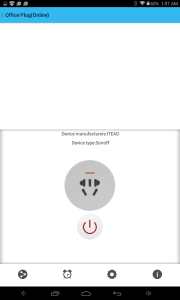
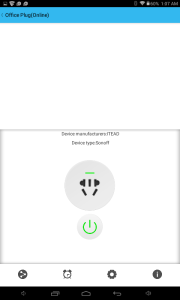
Hey mate, i am having timeout difficulties adding the Sonoff to the app/server. Tied different phones and different WiFi networks as well – still no luck. You mentioned having some trouble adding them initially, i am wondering if you did anything else different (other than change from the phone to your tablet.
Cheers,
BT
I was unfortunately never able to get it working from my phone, which is strange because I would expect it to behave exactly like the tablet.
Pingback: Smart Home Reviews Collections | ITead Intelligent Systems Blog